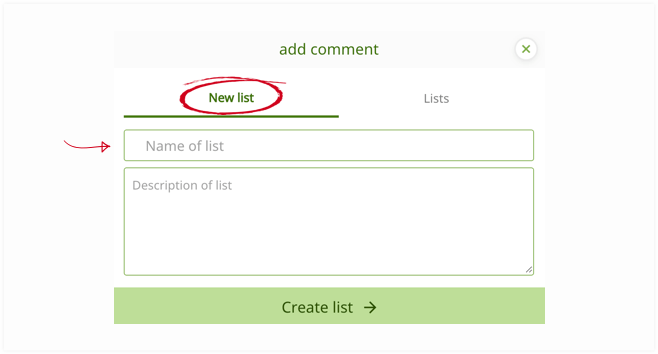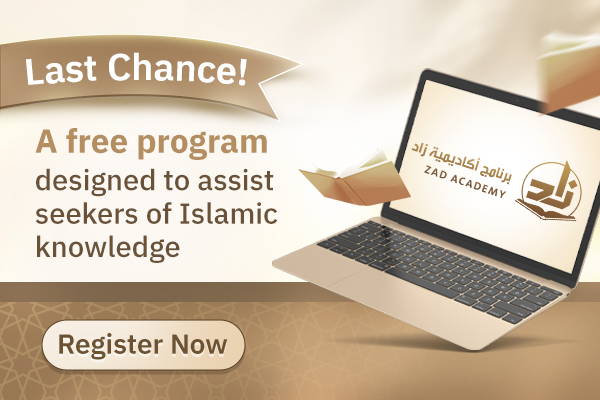Saving Answers & Creating Lists
Saving items will be available once you are signed up and logged in.

You can save answers by clicking the bookmark icon to review them in your saved list later, to add them to a list or share / download them.
Click the bookmark icon on answer cards or in the floating menu on the full answer page and its colour will change, as shown in the picture. The solid green color indicates an item has been saved.
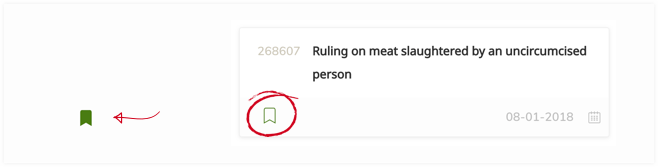
An answer may be removed from saved items by clicking on the same button again.
Your saved items may be shown by clicking on Saved at the top of the page.

The number of saved items will appear in the Saved tab within your Account.

Saved items can be viewed by clicking on this button.
Creating Lists
You can create lists by clicking on “New List”

You can create lists as you wish and name them, and you can list favourite questions as you please.
You can also write a title for your list, and also delete it.